Merge JPG to PDF
Windows 11/10/8/7 | Fully Functional - No Limits - 15 Days Free | Safe & Secure Download
How to Combine Multiple JPG Images into a Single PDF in Windows
Portable Document Format (PDF) is one of the most versatile and widely used file formats for sharing, printing, and archiving. If you have a collection of JPG images, such as photos or scanned documents, you can combine them into a single PDF file for easier sharing and professional presentation.
Combining multiple JPG images into one PDF document is quick and simple with our JPG to PDF Converter. This software allows you to batch process multiple images at once, saving you time and effort while ensuring high-quality output.
Step-by-Step Guide to Merge JPG Files into a Single PDF
1. Download and Install the JPG to PDF Converter
To begin, download the JPG to PDF Converter software and install it on your Windows computer. The software is lightweight and easy to install. Once the installation is complete, launch the program to access its intuitive and user-friendly interface.
2. Add JPG Files to the Conversion List
Click on the “Add Files” button to open a file selection window. From there, browse to the folder containing your JPG images and select the files you wish to merge into a single PDF.
Alternatively, you can use the drag-and-drop feature to add files directly from Windows Explorer. Simply select your JPG images or entire folders and drag them into the application's file list. This method is especially useful when handling a large number of files.
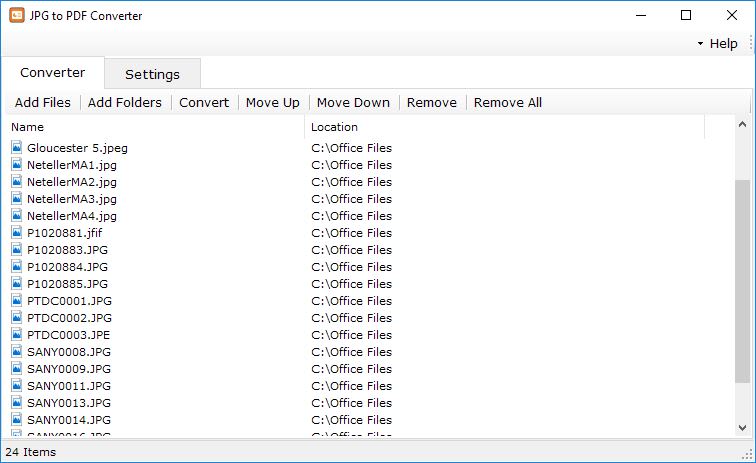
3. Rearrange the Order of JPG Files
Before merging your images, you may want to rearrange the order in which they appear in the final PDF document. Use the “Move Up” and “Move Down” buttons to change the sequence of the JPG files in the list. This feature gives you full control over the organization of your merged PDF.
4. Configure Conversion Settings
Before starting the conversion, take a moment to customize the output settings:
- Output Folder: Specify the location where the merged PDF file will be saved. You can select a custom folder or use the default option, “Save to the same folder as original files.”
- Output Mode: Choose the mode for PDF generation:
- “Combine all JPG to one PDF”: This option merges all selected JPG images into a single PDF document, perfect for creating multi-page PDFs.
- “Create separate PDF for each JPG”: This option generates a standalone PDF file for each JPG image, which is ideal for individual documents.
- JPEG Quality: Adjust the quality of the images in the PDF. You can set the quality level from 1 (lowest quality with maximum compression) to 100 (highest quality with minimal compression) to balance file size and clarity.

5. Start the Conversion Process
Once your files are added, arranged, and the settings are configured, click on the “Convert” button to begin the merging process. The software will process all selected JPG files and combine them into a single PDF document.
During the conversion, a progress bar will display the status of the operation. Depending on the number of files and their sizes, the process may take a few seconds to complete.
6. Access the Merged PDF File
When the conversion is complete, navigate to the output folder to locate your newly merged PDF file. If you enabled the option “Open output folder after conversion”, the folder will open automatically, allowing you to view and use your PDF immediately.
Why Use Our JPG to PDF Converter for Merging Files?
Our JPG to PDF Converter offers a reliable and efficient solution for merging multiple images into a single PDF. With advanced options for batch processing, customizable settings, and a user-friendly interface, it simplifies the process while delivering professional-quality results. Download our software today and streamline your workflow!
