Batch Convert JPG to PDF
Windows 11/10/8/7 | Fully Functional - No Limits - 15 Days Free | Safe & Secure Download
How to Convert JPG to PDF in Batch
JPG is one of the most widely used image formats on the web. However, it has limitations when it comes to image quality, especially for viewing, printing, or sharing in professional contexts. By converting JPG images to Adobe's Portable Document Format (PDF), you can enhance their usability for various purposes like presentations, archiving, or document sharing.
If you have a large number of JPG files to convert, using a batch converter can save you significant time and effort. Our JPG to PDF Converter software is designed to handle batch conversions efficiently, ensuring high-quality output while streamlining the process.
Step-by-Step Guide to Convert JPG to PDF in Batch
1. Download and Install the Software
To get started, download the free JPG to PDF Converter software and install it on your computer. The installation is straightforward, and a full version of the program is available for download. Once installed, launch the application to access its user-friendly interface.
2. Add JPG Files for Conversion
Click on the “Add Files” button to open a file browser window. From there, navigate to the folder containing your JPG images and select the files you want to convert. Alternatively, you can simply drag and drop files or entire folders directly from Windows Explorer into the application’s file list. This drag-and-drop feature makes it easy to manage large batches of images.
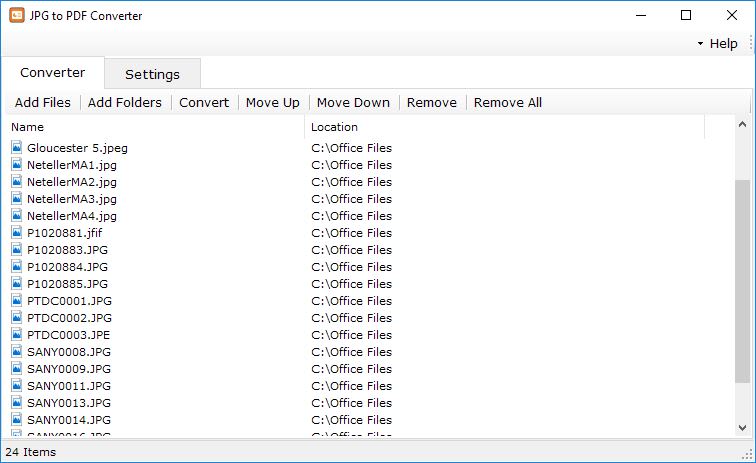
3. Configure Conversion Settings
Before starting the conversion, you can customize the output settings to suit your needs:
- Output Folder: Choose the folder where the converted PDF files will be saved. You can either specify a custom folder or select the default option, “Save to the same folder as original files.”
- Output Mode: Decide how you want your PDFs to be generated:
- “Combine all JPG files into one PDF”: This option merges all the selected JPG images into a single PDF document, ideal for creating multi-page PDFs.
- “Create separate PDF for each JPG”: Each JPG image is converted into its own standalone PDF file, perfect for individual documents.
- JPEG Quality: Adjust the quality of the output images. You can set the quality anywhere from 1 (lowest quality with highest compression) to 100 (best quality with minimal compression). This allows you to balance file size and image clarity.

4. Start the Conversion Process
Once your files are added and settings are configured, click on the “Convert” button to begin the batch conversion process. The software will process each JPG image according to your selected output mode and save the generated PDFs in the specified output folder.
During the conversion, a progress indicator will keep you informed about the status of the operation. Depending on the number of files and their size, the process may take a few moments to complete.
5. Access Your Converted PDFs
After the conversion is complete, navigate to the output folder to access your new PDF files. If you enabled the option “Open output folder after conversion”, the folder will automatically open, allowing you to view your files immediately.
Whether you chose to merge all images into a single PDF or create separate PDFs for each image, your files will be ready for use in just a few clicks.
Why Choose Our JPG to PDF Converter?
Our software offers a seamless and efficient way to convert multiple JPG images to PDF format, with advanced options for customization. Designed for both beginners and professionals, it ensures high-quality results with minimal effort. Download our JPG to PDF Converter today and experience hassle-free batch conversions!
